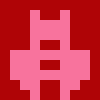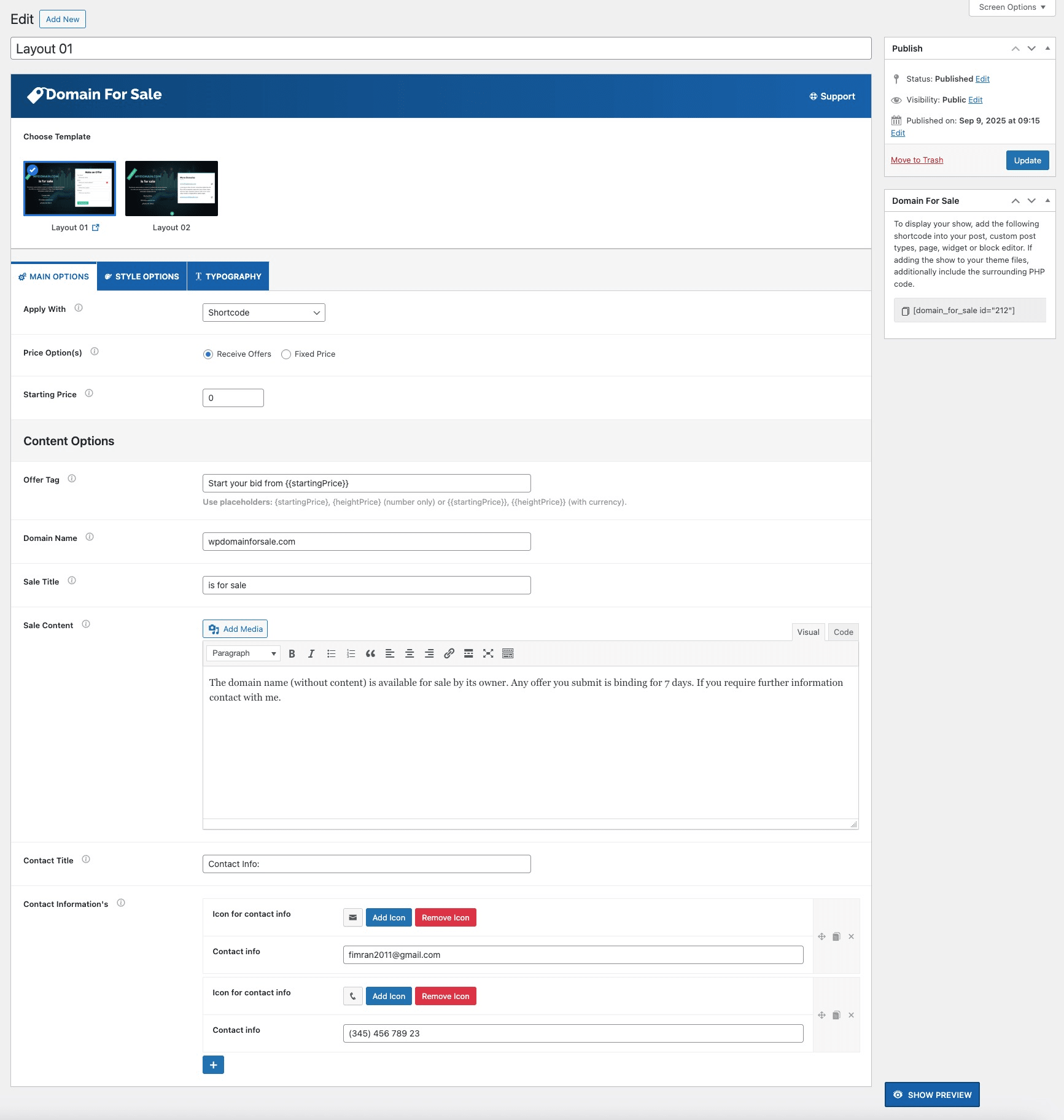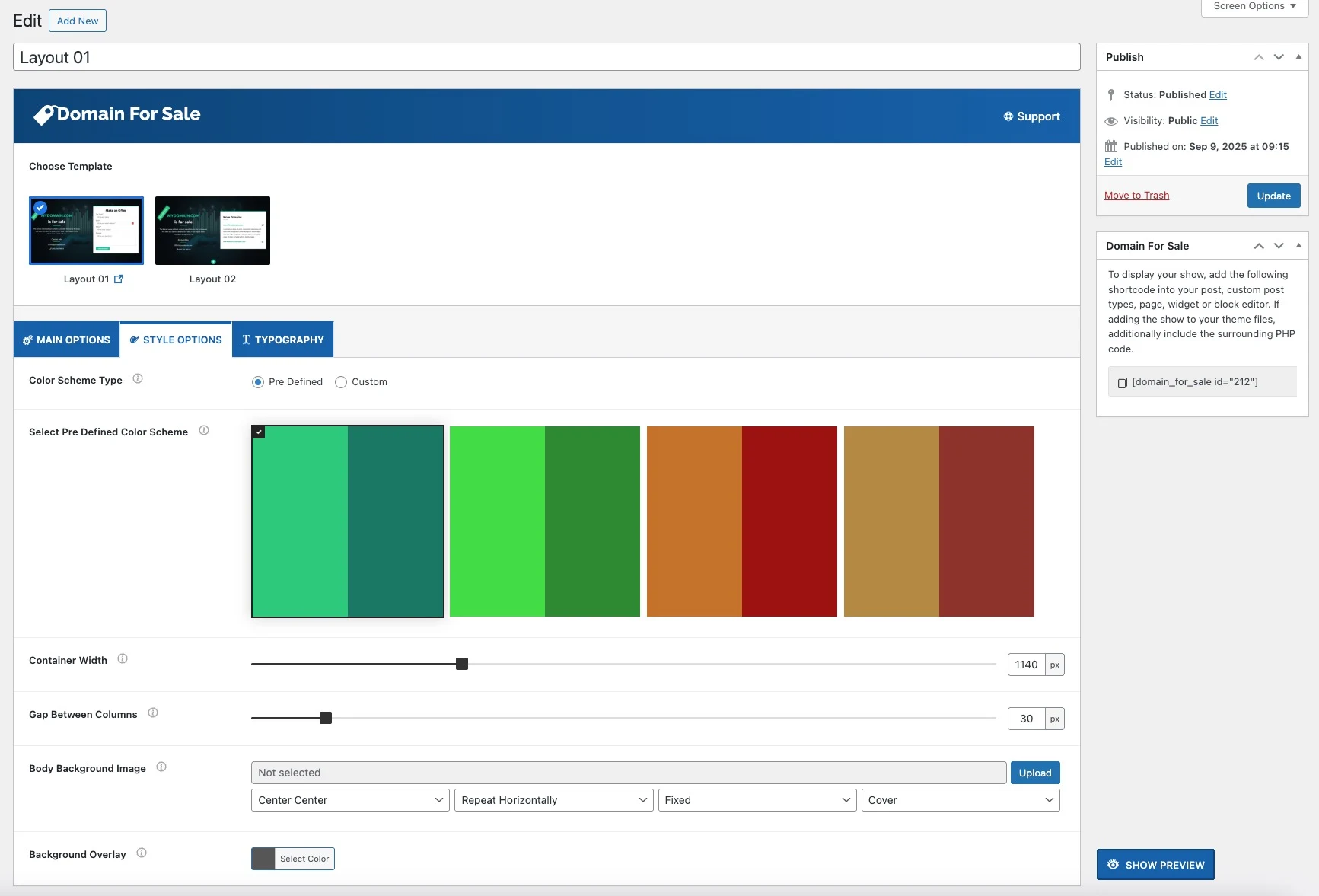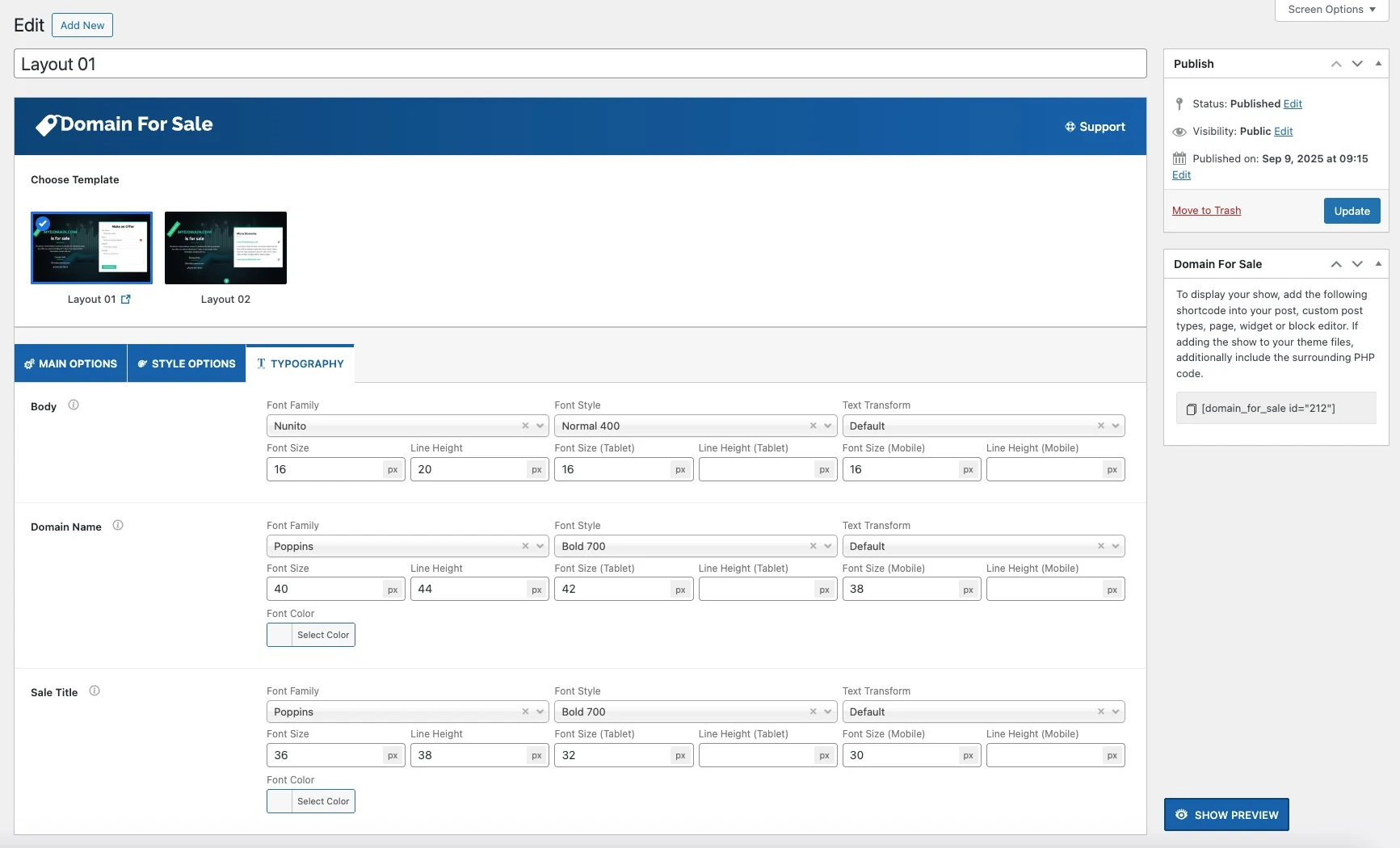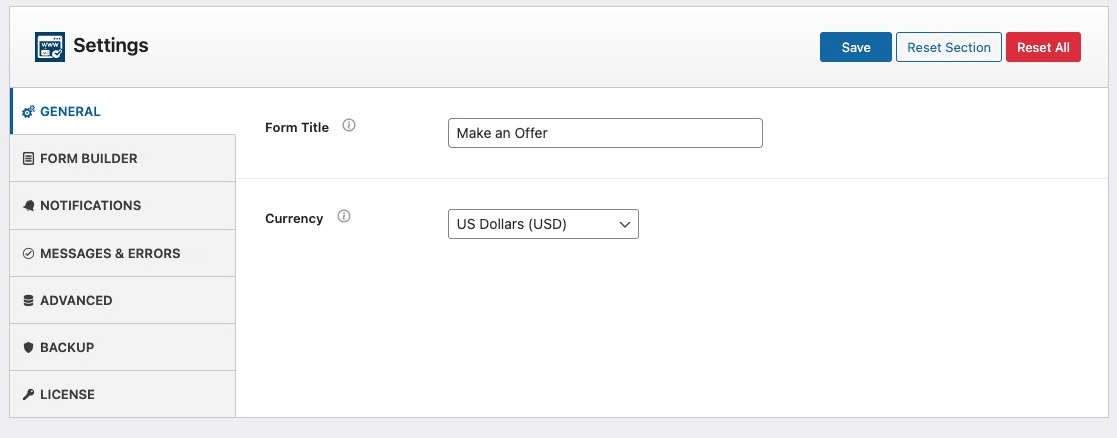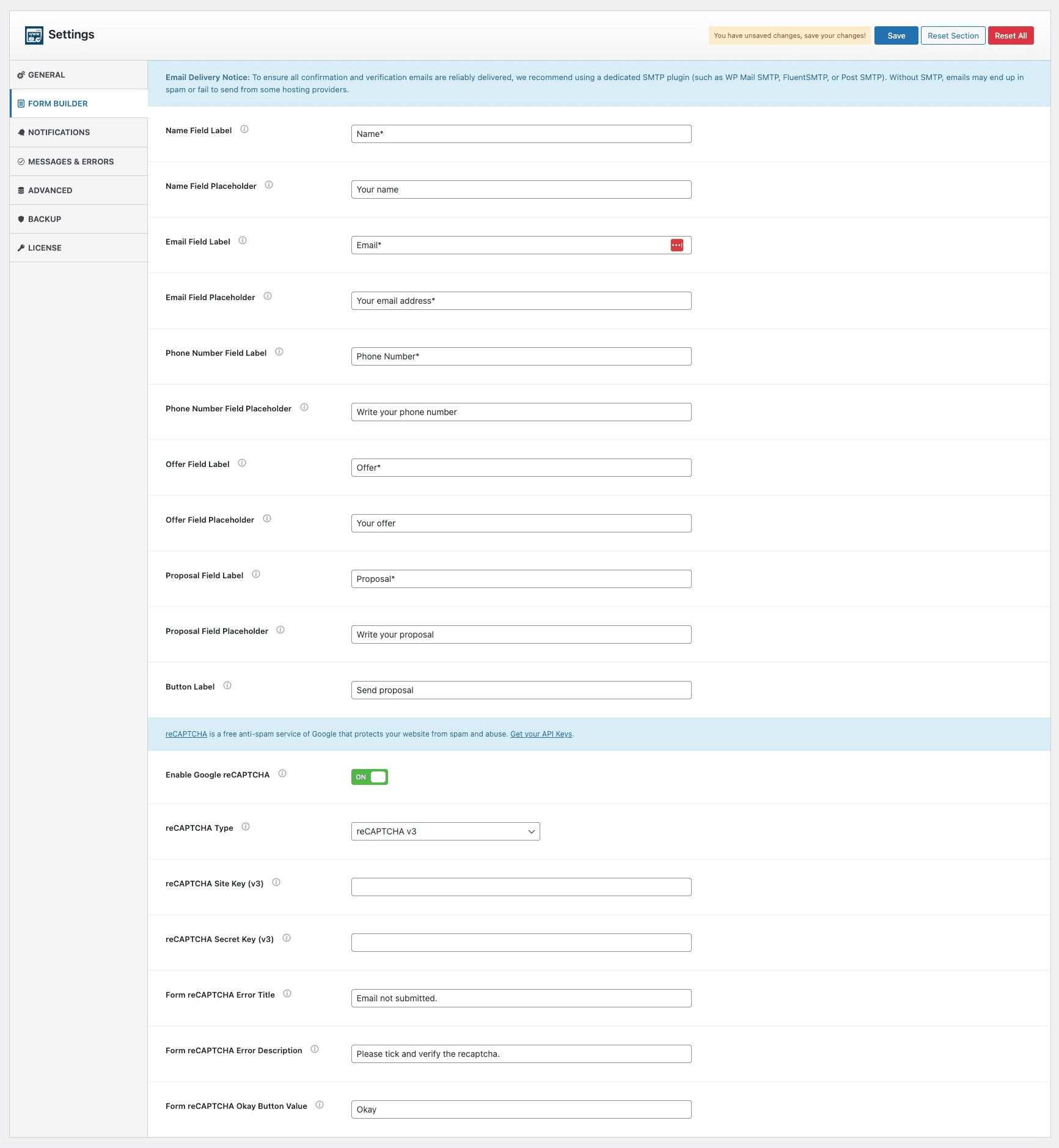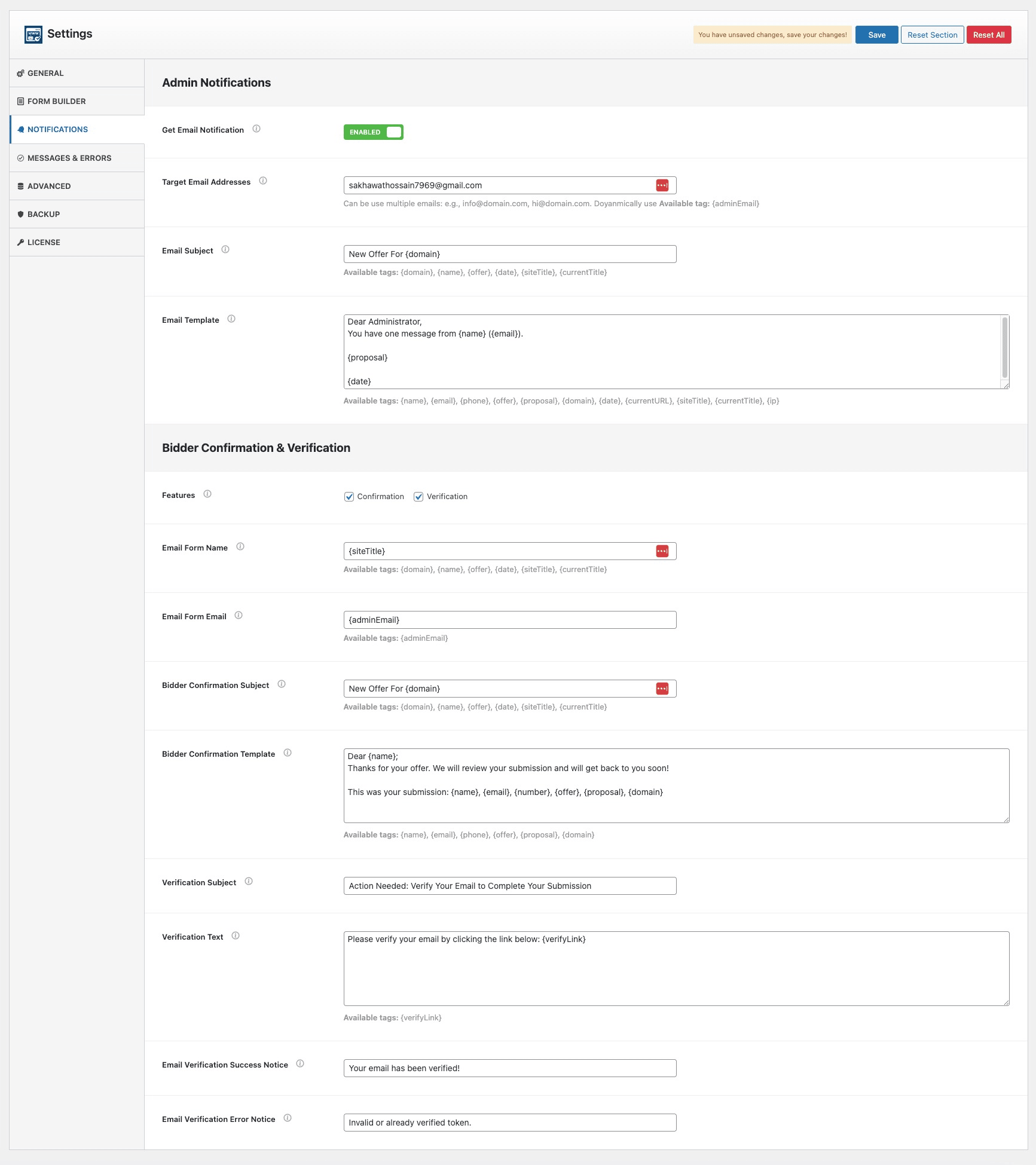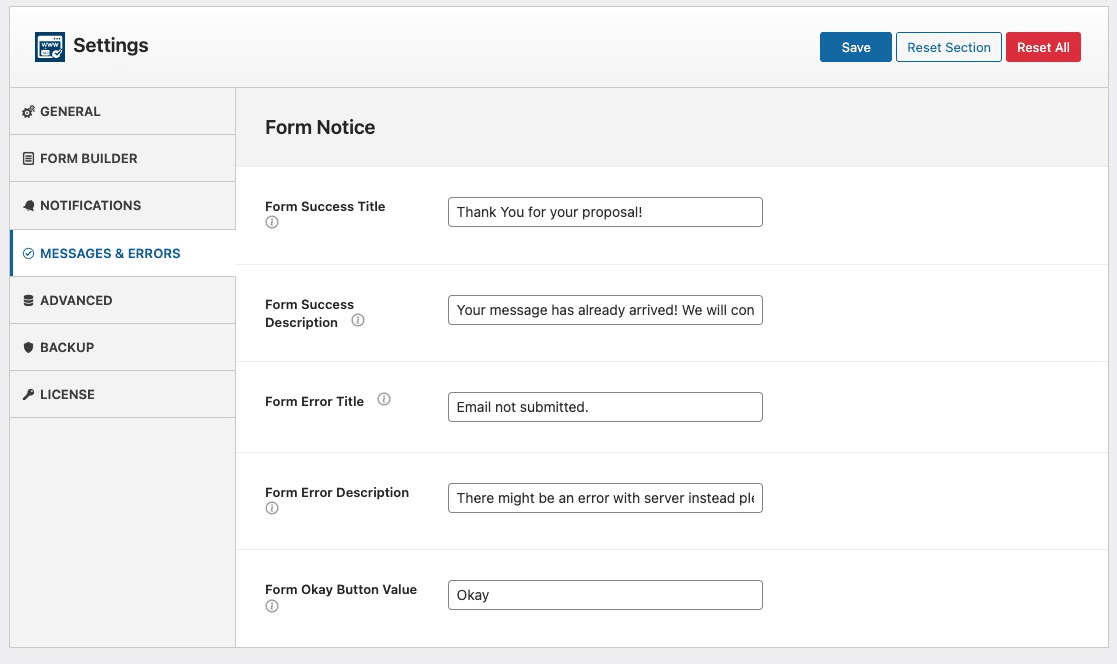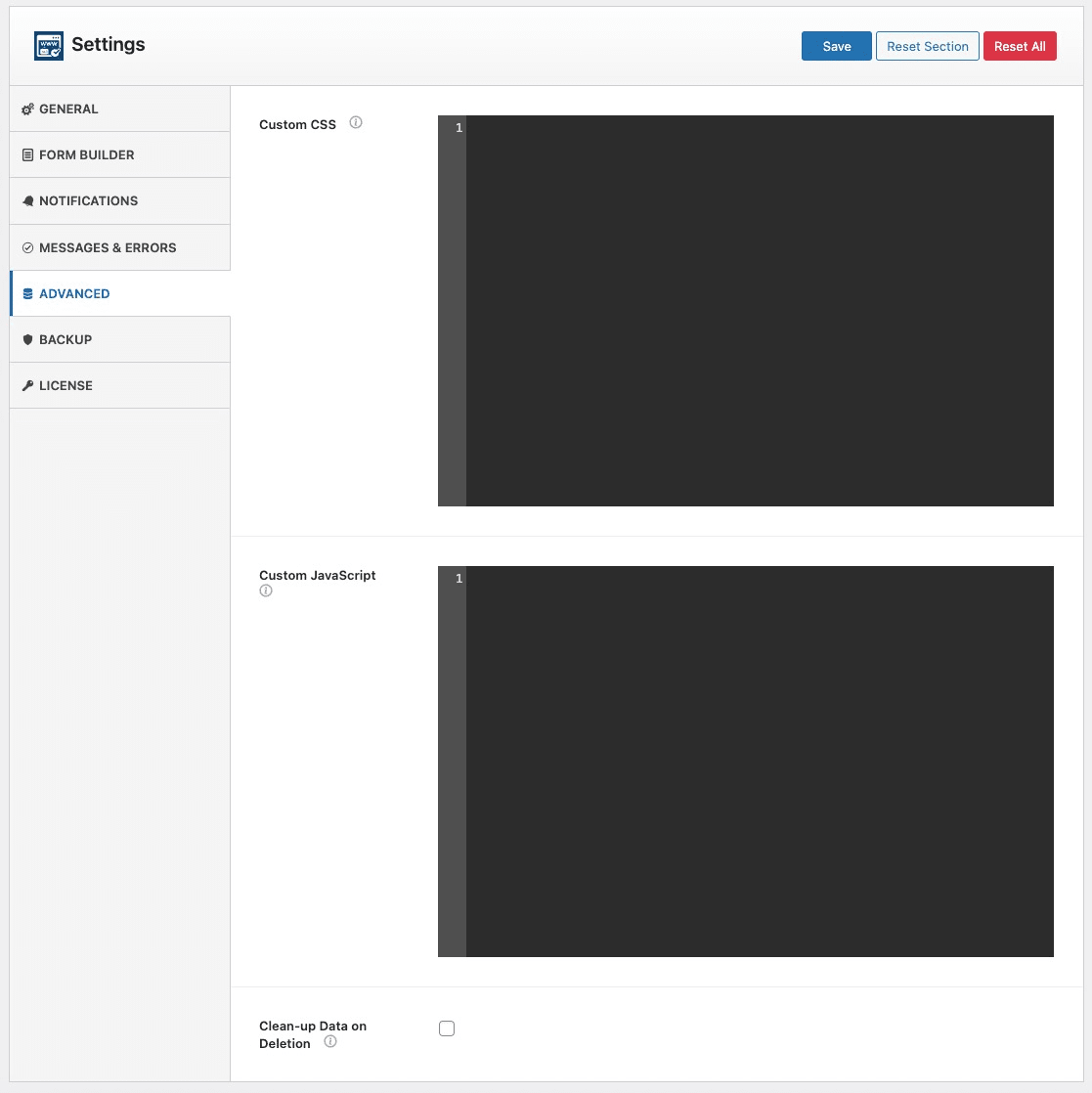Domain For Sale WordPress Plugin – Sell Domains with Ease
Powerful Features to Sell Domains Smarter 🚀
Built-In Offer & Inquiry Forms
Offers Management Dashboard
Advanced SEO Optimization
Unlimited Customizable Templates
Responsive & Mobile-Friendly
Multilingual & RTL Support
Comprehensive Styling & Typography
Dynamic Content Management System
Multisite Support with Backup & Restore
Explore Domain For Sale Layouts in Action
Main Features of Domain For Sale
Domain Sale & Offer Management
With the new Pro update, you can enable an Escrow.com purchase form directly on your domain listings or send private invitations to buyers who’ve already made an offer. Whether you prefer to collect bids, accept instant payments, or offer both, everything happens right inside WordPress.
Receive offers & bids directly on listed domains.
Centralized offer management dashboard.
Export offers to CSV for external review.
Set price, sale price, or offer-only options.
Set price, sale price, or offer-only options.
Enable Escrow.com purchase form directly on your domain listings.
Send personalized Escrow purchase invitations to offer senders.
Combine “Make Offer” and “Buy Now via Escrow” options for more flexibility.
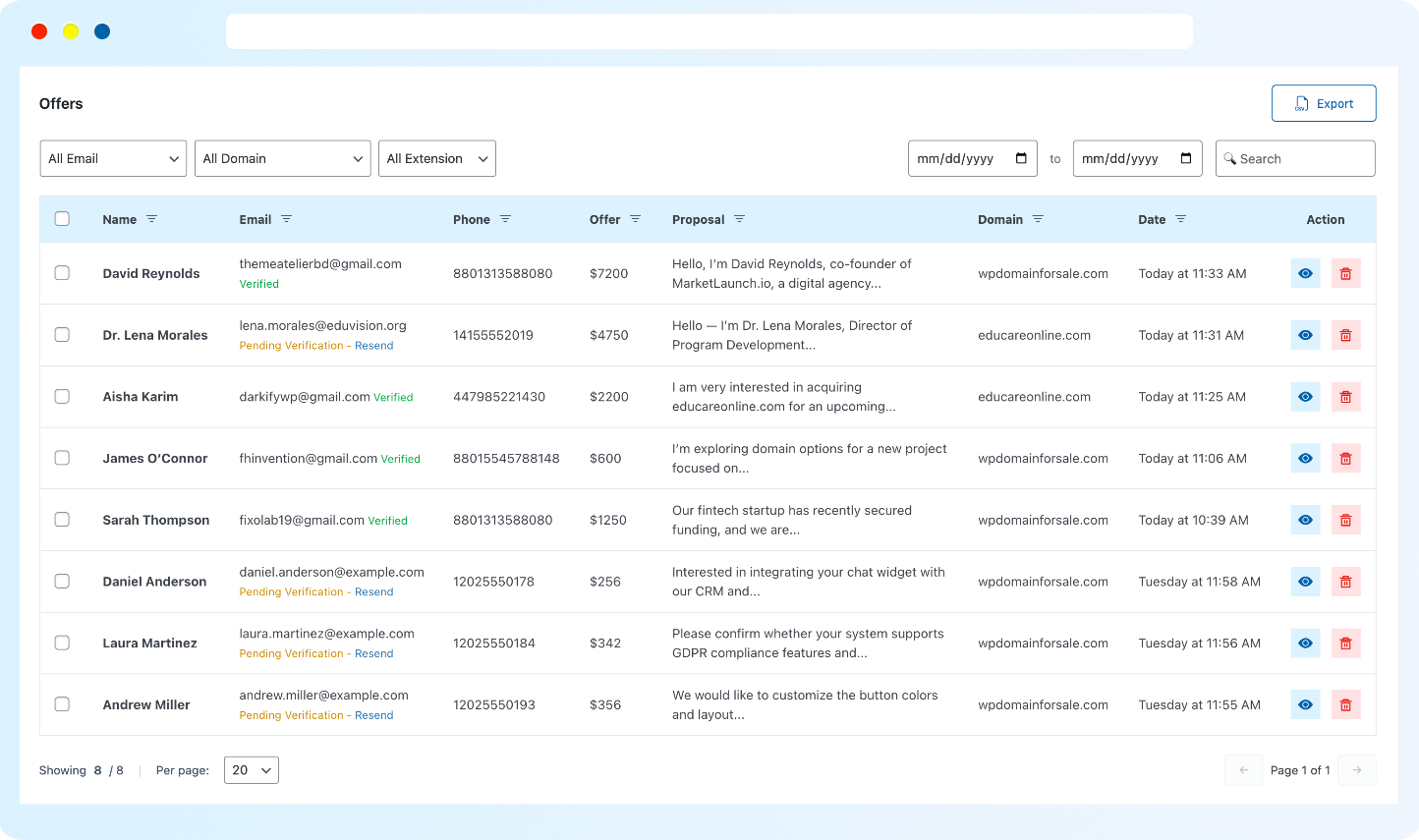
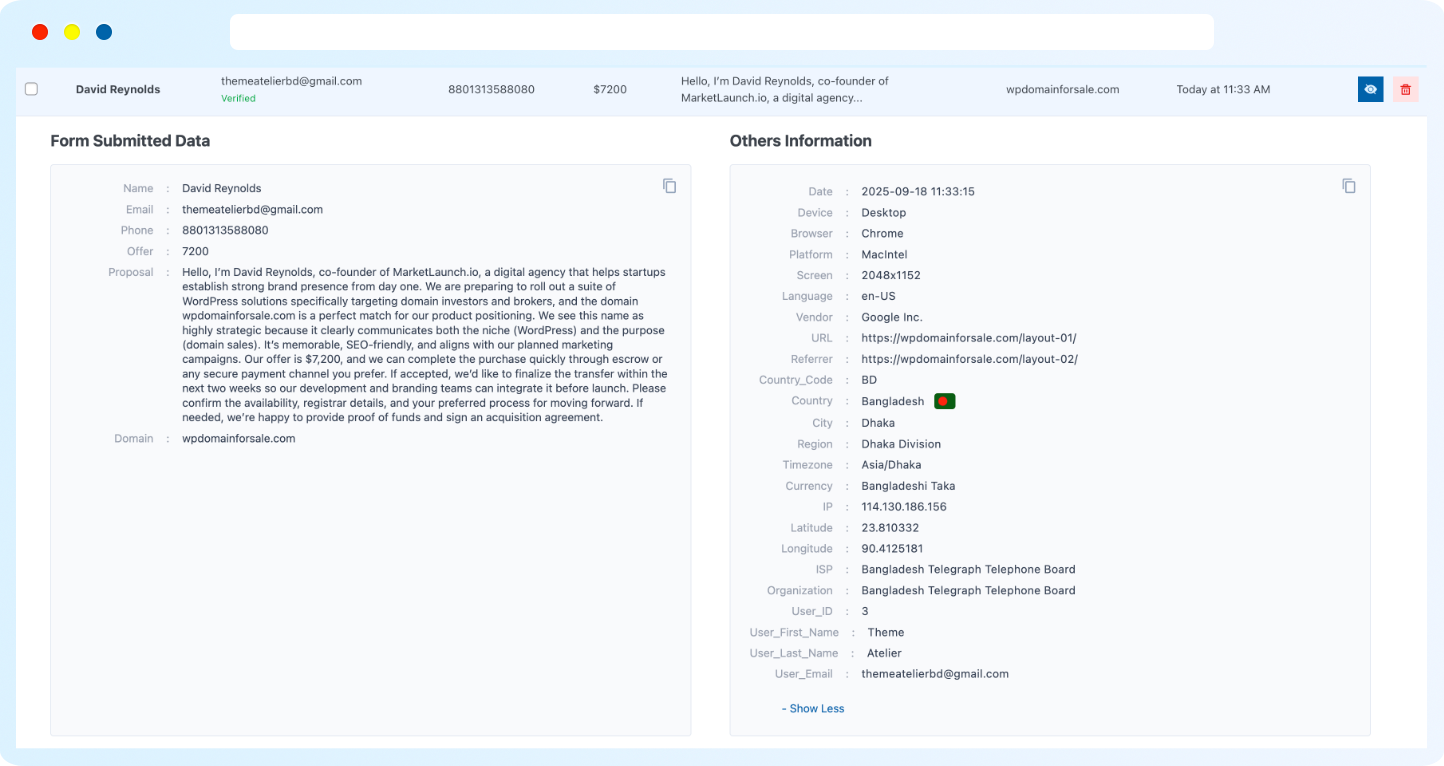
Detailed Buyer Insights with Every Offer
Full form submission data (name, email, phone, offer, proposal, domain)
Device, browser, and platform details
Automatic IP, country, city, and timezone tracking
Currency, language, and screen size info
User ID + logged-in WordPress user data (if available)
Email Templates & Notifications
Use smart variables, branded styling, and flexible triggers to make your communication as professional as your listings.
Dynamic email variables ({name}, {offer}, {domain}, etc.).
Automatic bidder confirmation emails.
Instant admin alerts for new offers or Escrow purchases.
💬 Customizable Escrow invitation emails with purchase links.
Track user IPs in submissions for added validation.
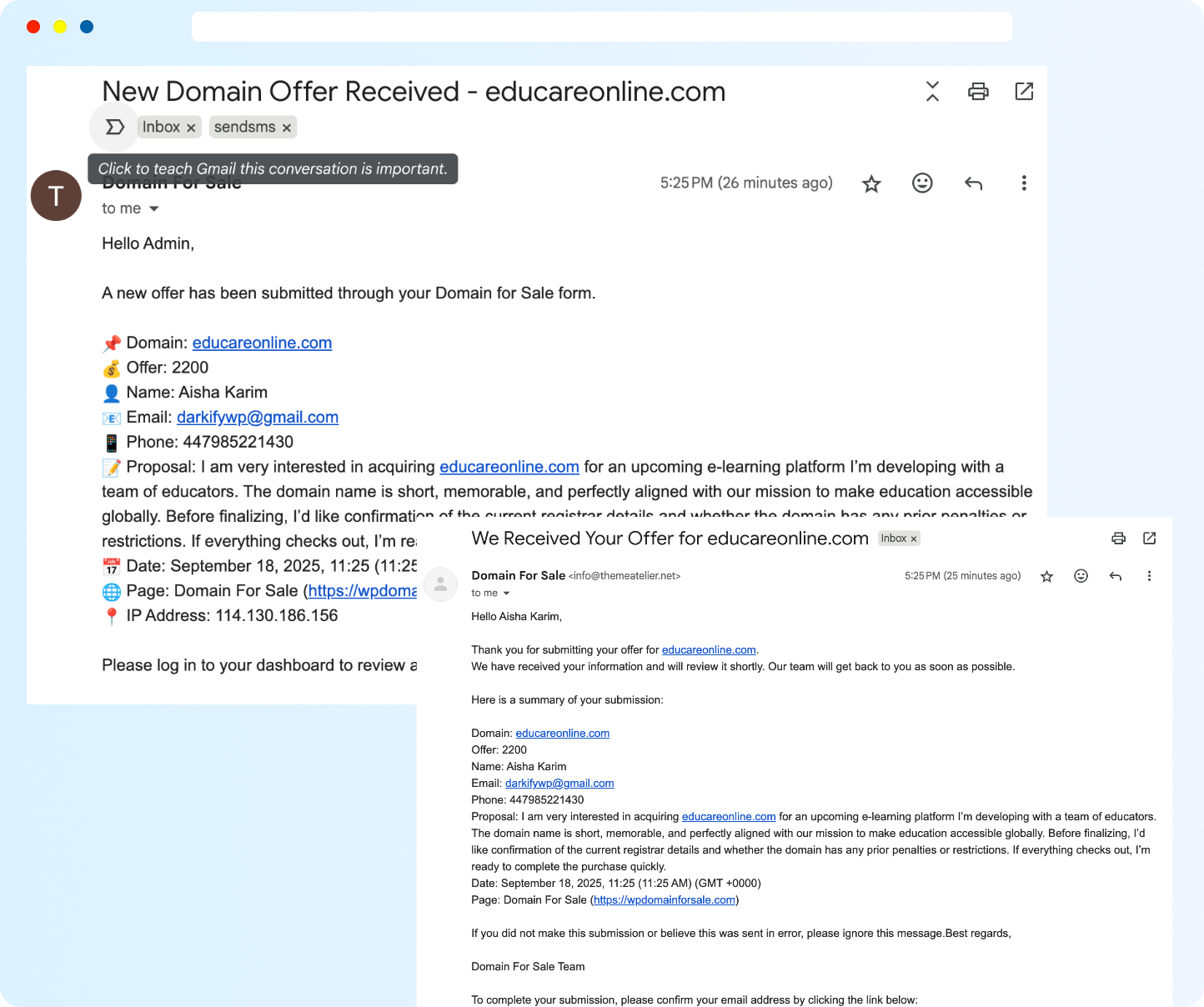
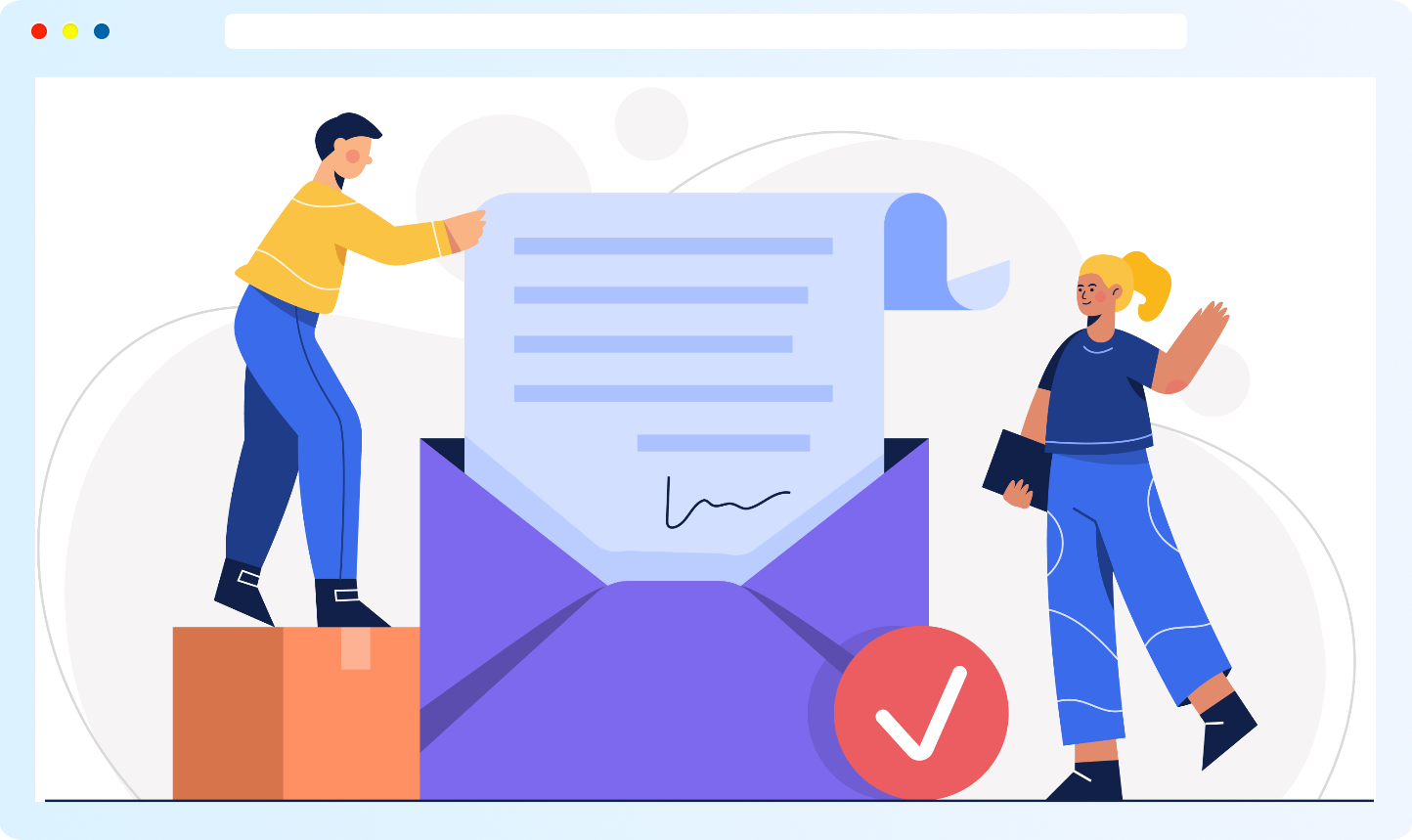
Security & Verification
Google reCAPTCHA v2 and v3 protection
Smart form validation for valid entries
Bidder email verification to stop bots
Showcase Domains with Customizable Templates
Multiple ready-to-use domain sale templates
Built-in contact & offer forms included
Fully customizable layouts (colors, fonts, backgrounds)
Optimized for high conversions
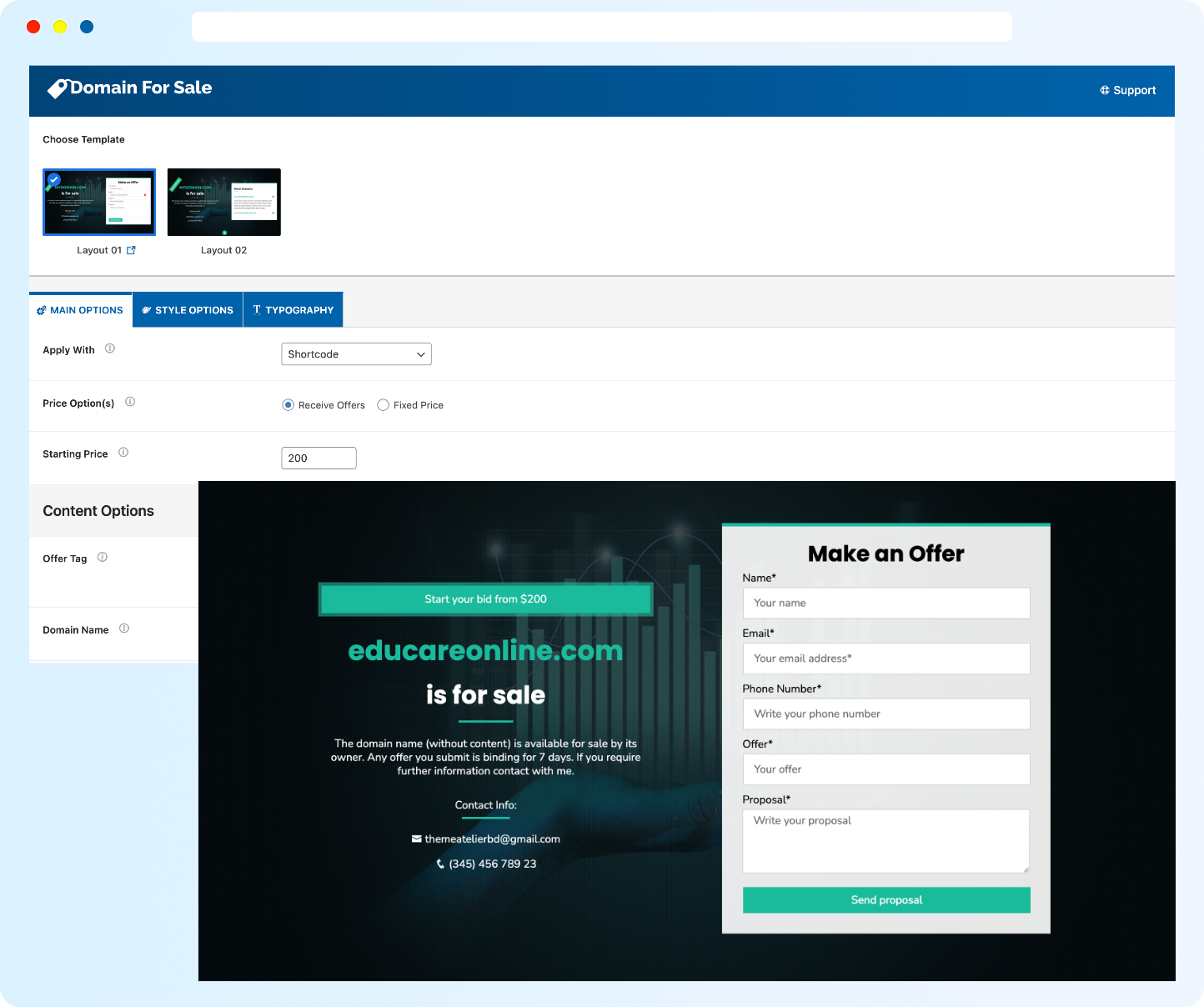
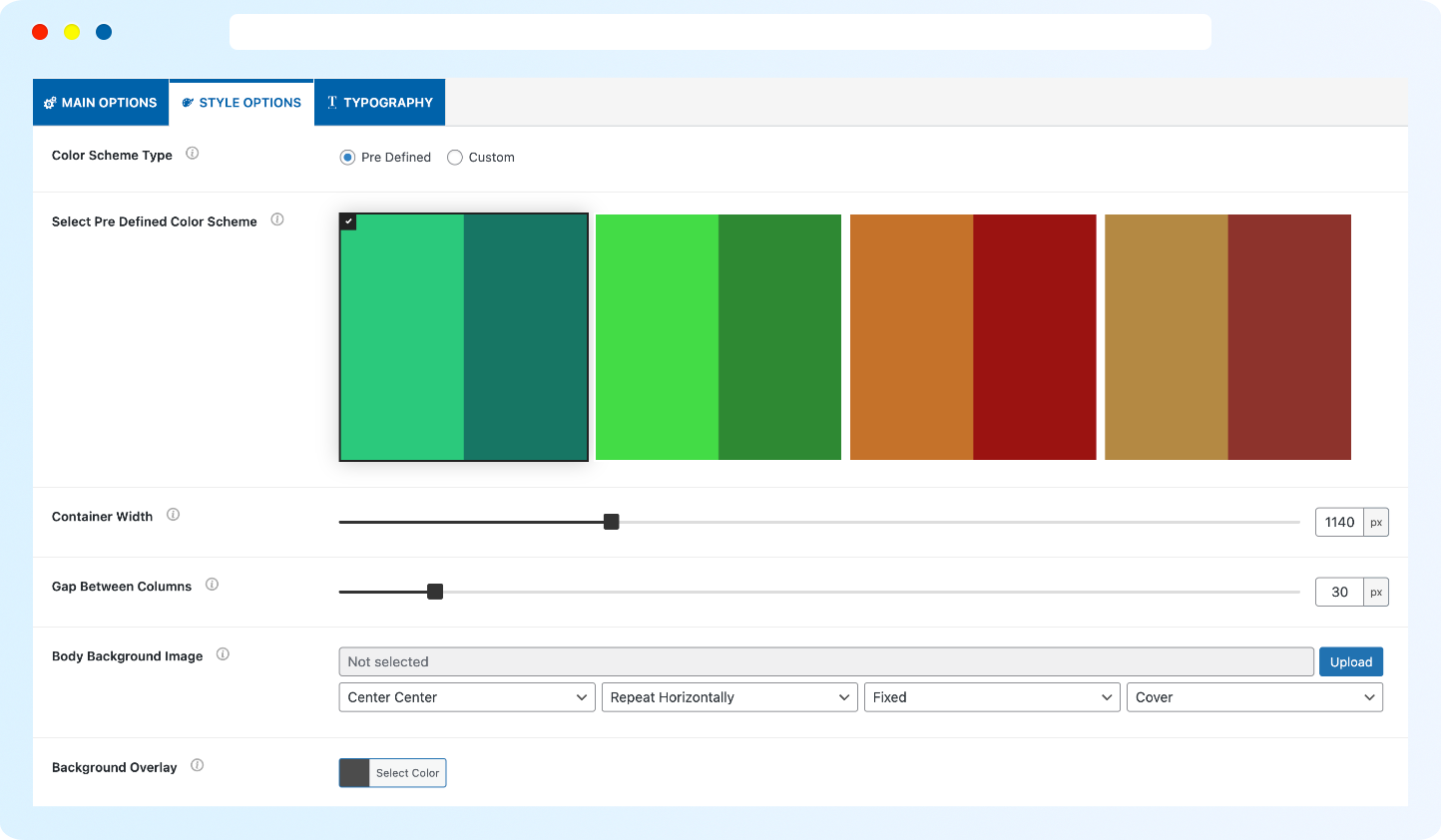
Complete Design Control
Customize fonts, colors, and background styles
Control container widths and column spacing
Tailor every detail to match your brand identity
No coding knowledge required
Make Your Domain Listings Look Great on Any Device
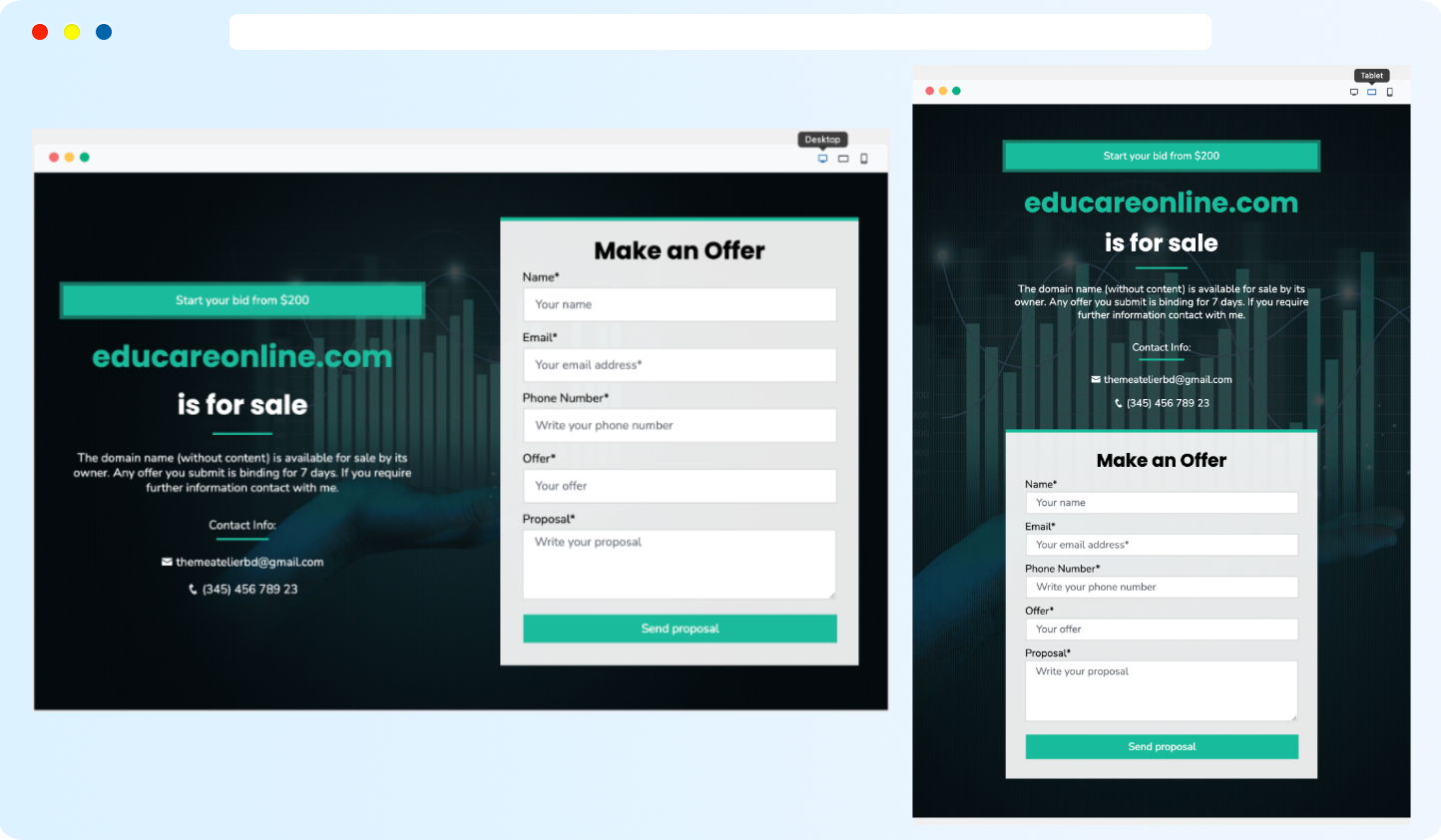
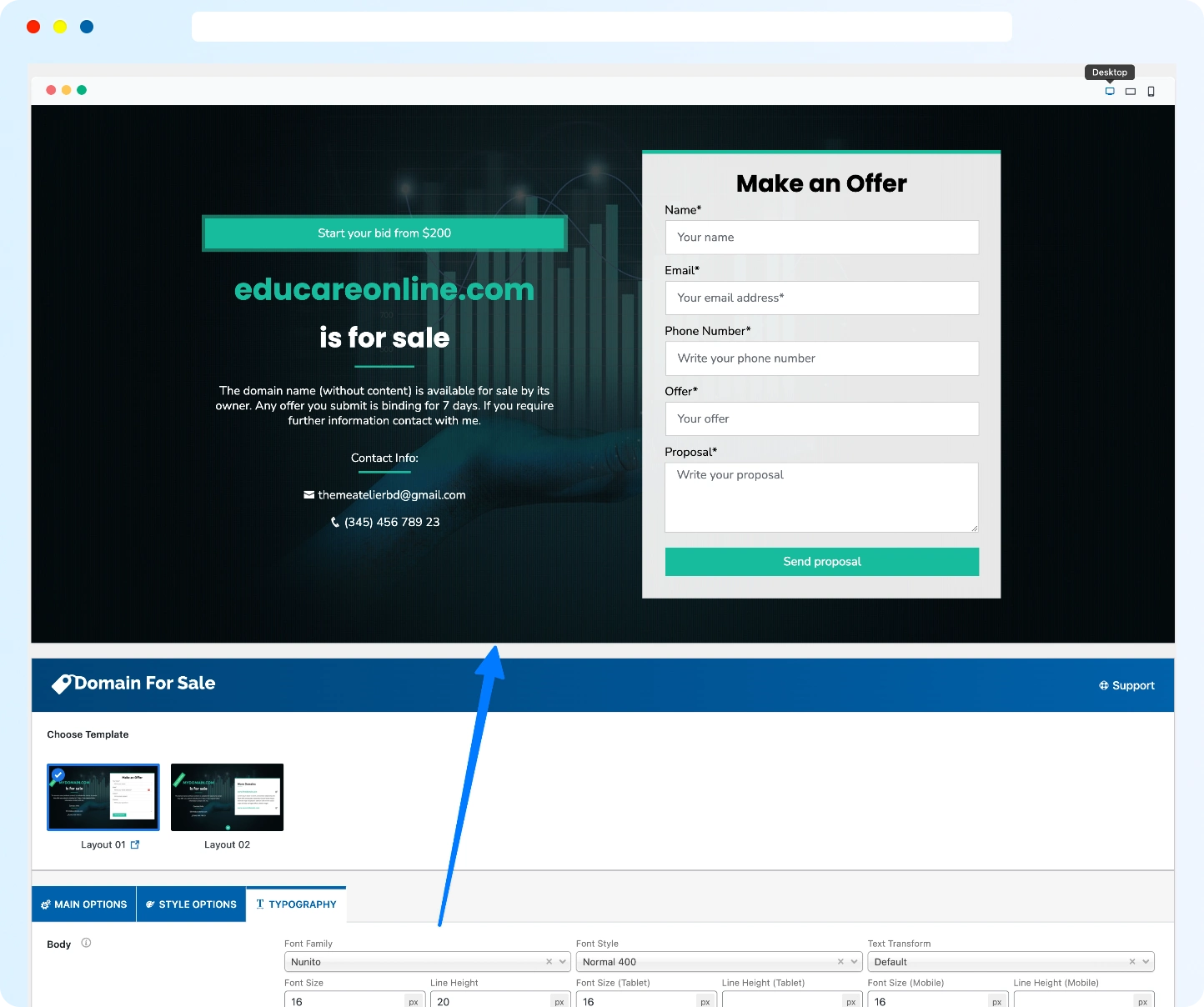
Advanced Shortcode Generator with Live Preview — 100+ Customization Options
Seamless Integration with Your Themes, Plugins & Page Builders
Gutenberg Block Support
Elementor, Divi, WPBakery, Beaver Builder ready
Compatible with Astra, OceanWP, Hello, Twenty Twenty-Five & more
Works great with WPML, Polylang, Loco Translate, qTranslate
Matches your theme’s styling with minimal configuration
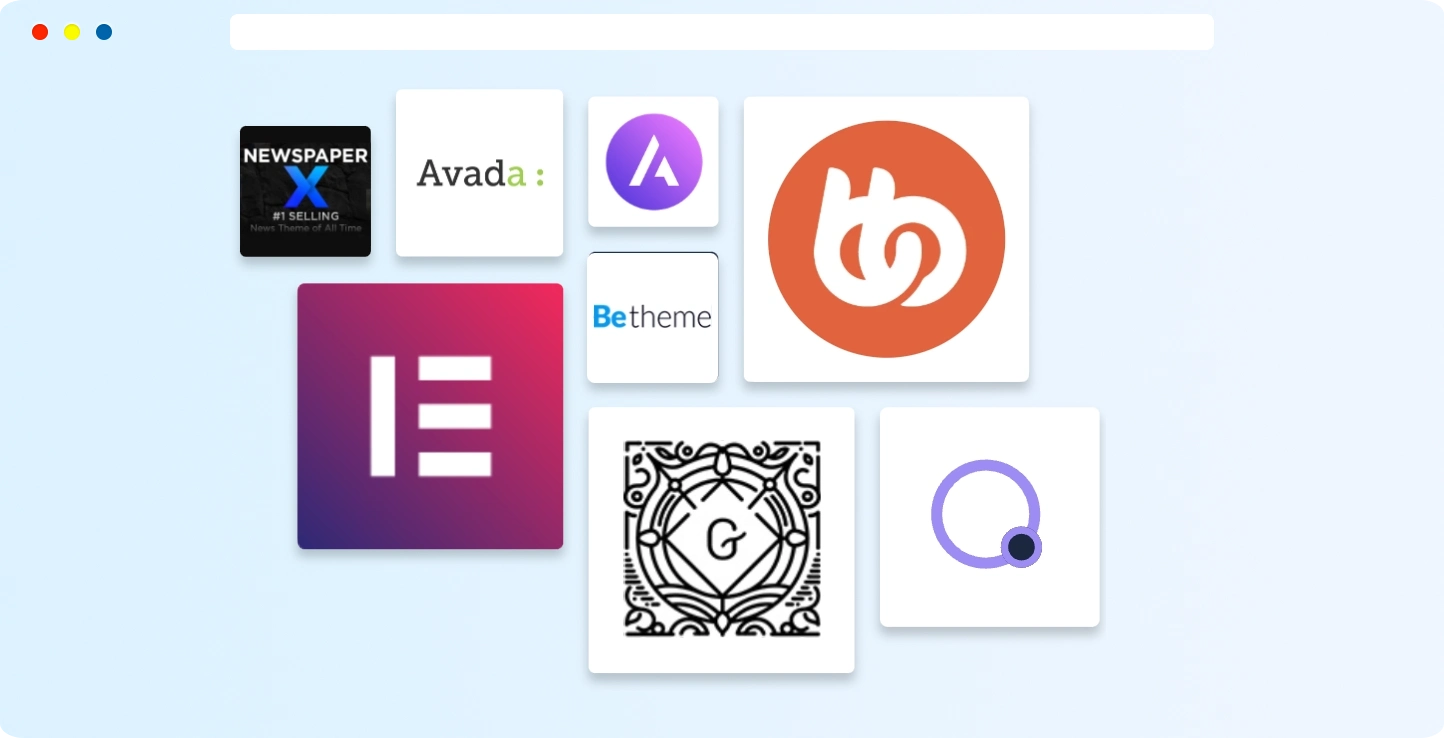
People’s Thoughts About Domain For Sale