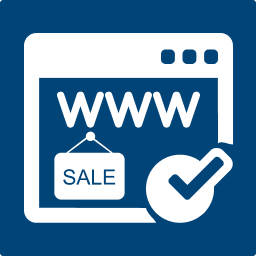The Notifications tab lets you control how the plugin handles email communication. There are two sections:
- Admin Notifications – alerts site owners when a new offer is submitted.
- Bidder Confirmation & Verification – automatically responds to buyers and verifies their email addresses.
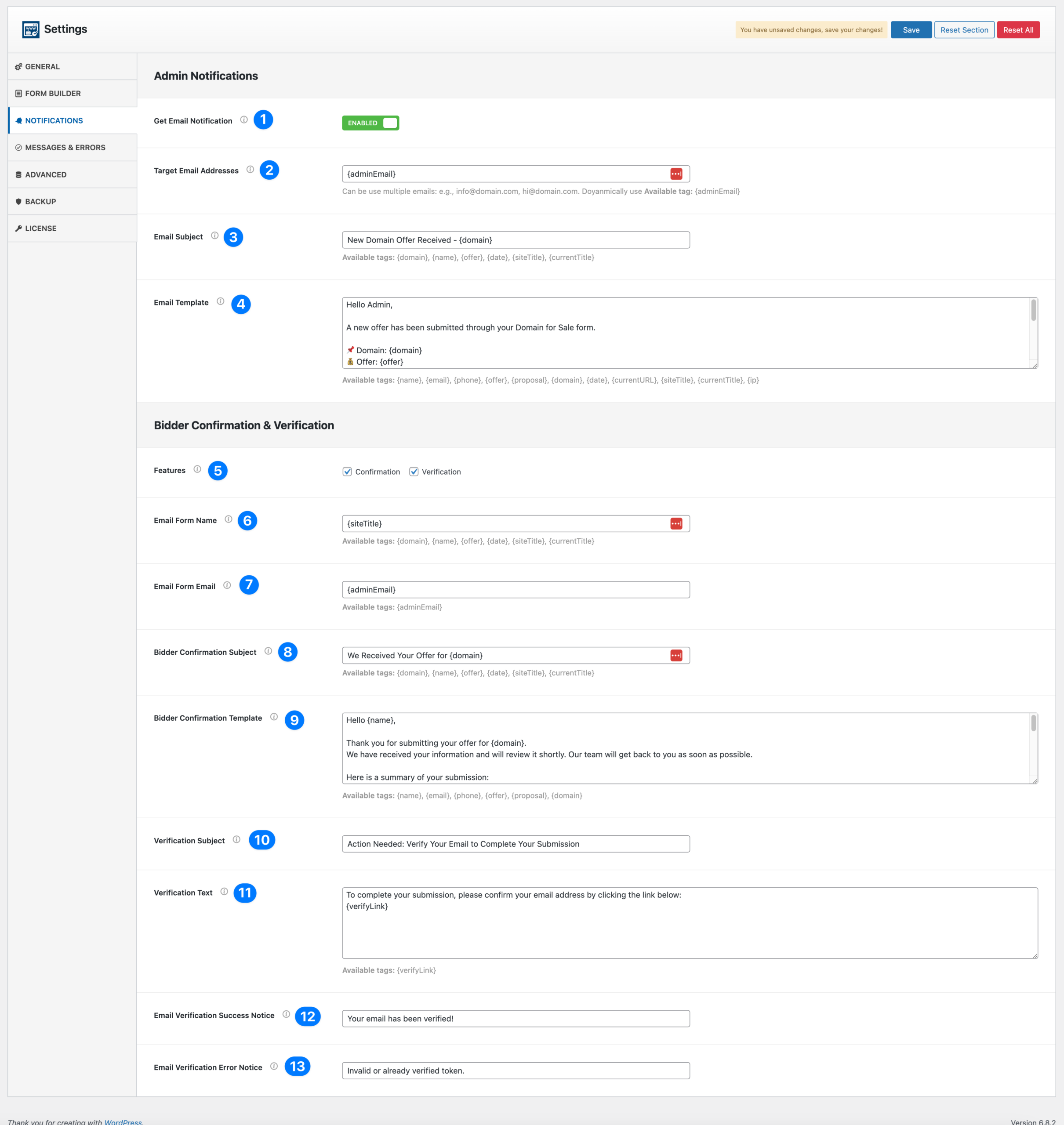
Admin Notifications #
- Get Email Notification: Toggle ON/OFF to enable email alerts for admins when a new offer is submitted.
- Target Email Addresses: Enter the email addresses where admin notifications should be sent.
- Multiple emails are supported (comma-separated).
- You can also use the tag
{adminEmail}.
- Email Subject: Set the subject line of the notification email.
- Example: New Domain Offer Received – {domain}.
- Email Template: Customize the body of the admin email.
- You can use available tags like
{name},{email},{phone},{offer},{proposal},{domain},{date},{currentURL}.
- You can use available tags like
Bidder Confirmation & Verification #
- Features: Choose whether to enable:
- Confirmation – sends an auto-reply email to the bidder after submitting an offer.
- Verification – requires the bidder to verify their email before the offer is accepted.
- 🔑 Conditional Behavior:
- If Confirmation is not checked → the Bidder Confirmation Subject and Template fields will be hidden, and bidders will not receive a confirmation email.
- If Verification is not checked → the verification fields will be hidden, and the admin will not see a “Resend Verification” button in the offer list.
- If both are unchecked → no bidder emails will be sent, and all related fields will be hidden.
- Email From Name: Set the “From” name in bidder emails (e.g., Domain For Sale Team).
- Email From Email: Set the email address that bidder confirmations and verifications are sent from. You can use
{adminEmail}. - Bidder Confirmation Subject: Set the subject line of the confirmation email (e.g., We Received Your Offer for {domain}).
- Hidden if Confirmation is not enabled.
- Bidder Confirmation Template: Customize the confirmation message.
- Example: thanking the bidder and summarizing their submission.
- Hidden if Confirmation is not enabled.
- Verification Subject: Set the subject of the verification email (e.g., Action Needed: Verify Your Email to Complete Your Submission).
- Hidden if Verification is not enabled.
- Verification Text: Message body for the verification email, including the
{verifyLink}tag.- Example: Click the link below to confirm your email.
- Hidden if Verification is not enabled.
- Email Verification Success Notice: Message shown when a bidder successfully verifies their email (e.g., Your email has been verified!).
- Email Verification Error Notice: Message shown when verification fails (e.g., Invalid or already verified token.).
✅ With Notifications configured, you ensure both the admin and bidders receive the right emails at the right time.