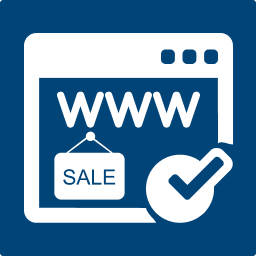The Main Options tab is where you configure the essential settings for your Domain Layout. Each option controls how your domain sale page looks and functions.
The Main Options tab is where you configure the essential settings for your Domain Layout. Each option controls how your domain sale page looks and functions.
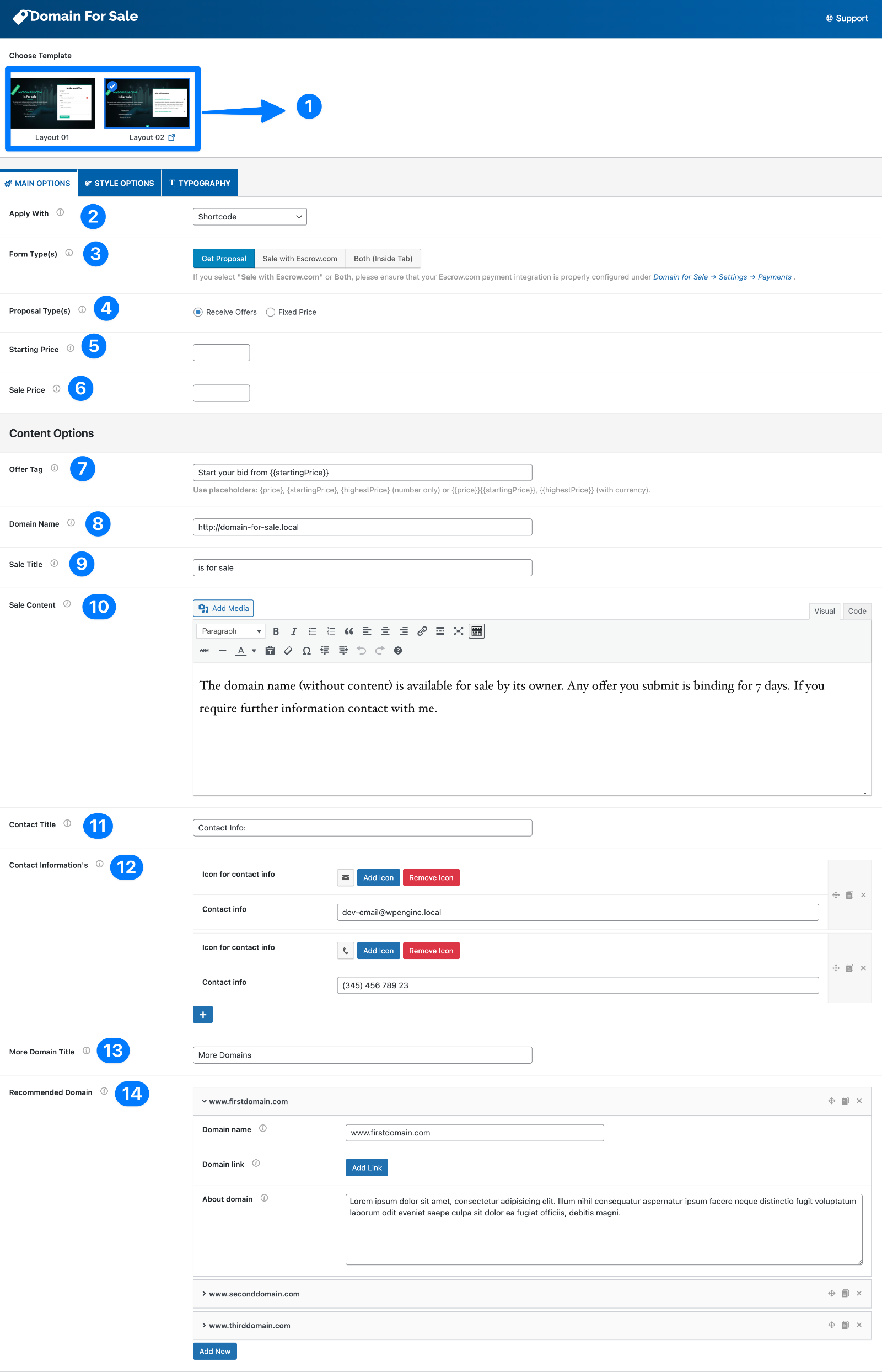
- Choose Template: Select a template design for your sales page. Currently, you can choose between Layout 01 and Layout 02.
- Layout 01 – A classic single-domain sales page.
- Layout 02 – Includes an additional “More Domains” section (see items 13–14 below).
- Apply With: Choose how this layout will be applied on your website:
- Shortcode – Generates a shortcode (e.g.,
) that can be inserted into posts, pages, or widgets. - Replace Theme – Replaces your entire site with this sales template. No other pages or posts will be visible.
- Single Page – Allows you to select one page where the layout will be displayed.
- Multi Pages – Allows you to select multiple pages to display this layout.
- Shortcode – Generates a shortcode (e.g.,
- Form Type(s): Choose which type of offer form will be displayed on the layout:
- Get Proposal – Displays the default offer submission form.
- Sale with Escrow.com – Displays Escrow.com payment form for direct domain purchases.
- Both (Inside Tab) – Displays both the Proposal Form and Escrow Form in tabbed format.
💡 Note: If you select “Sale with Escrow.com” or “Both”, ensure your Escrow.com API integration is properly configured under Domain for Sale → Settings → Payments.
- Proposal Type(s): Decide how to handle pricing and offer submissions:
- Receive Offers – Visitors can submit their own bids.
- Fixed Price – A fixed purchase amount is displayed. When selected, the Sale Price field (item 6) becomes available.
- Starting Price: Set the minimum bid amount (only applies if Receive Offers is selected).
This ensures buyers can’t submit offers below your desired threshold. - Sale Price: Only visible if Fixed Price is selected.
Specify the domain’s fixed purchase price (e.g., 999). - Offer Tag / Price Tag: This field changes depending on the Price Option(s) you select:
- If “Receive Offers” is selected → The Offer Tag field will appear.
- This lets you display a message like “Start your bid from $200”.
- You can use the following dynamic tags:
{startingPrice}→ Displays the number only (e.g.,200).{heightPrice}→ Displays the highest bid received (number only).{{startingPrice}}→ Displays the number with currency (e.g.,$200).{{heightPrice}}→ Displays the highest bid with currency.
- If “Fixed Price” is selected → The Price Tag field will appear.
- This lets you display a message like “Buy now for $999”.
- You can use the following dynamic tags:
{price}→ Displays the number only (e.g.,999).{{price}}→ Displays the number with currency (e.g.,$999).
- If “Receive Offers” is selected → The Offer Tag field will appear.
- Domain Name: Enter the exact domain name you are selling (e.g.,
https://wpdomainforsale.com). - Sale Title: Add a short descriptive title (e.g., “is for sale”). This appears prominently on the sales page.
- Sale Content: Add supporting text or details about your domain. The editor supports text, links, and media. This can include:
- Why the domain is valuable
- Traffic or SEO relevance
- Contact instructions
- Contact Title: Set a heading for your contact section (e.g., “Contact Info”).
- Contact Information(s): You can add as many contact entries as needed. Add multiple contact methods with optional icons:
- Phone number
- Social links
- More Domain Title (Layout 02 only): For Layout 02, you can add a heading for additional domains, e.g., “More Domains for Sale”.
- Recommended Domain (Layout 02 only): Showcase additional domains you’re selling. For each:
- Domain name – The domain you want to list.
- Domain link – Link to the sales page or info page.
- About domain – A short description of the domain’s value.